How Do I Arrange My Home Screen On A Mac?
Discover how to organize your Mac home screen for enhanced productivity and aesthetics. Learn tips on decluttering, customizing the Dock, setting wallpapers, and more!
How Do I Arrange My Home Screen On A Mac?
Getting comfortable and efficient with your Mac can multiply your productivity and make your experience more enjoyable. It’s like customizing your car — when everything is in its place, your drive becomes smooth and delightful. So, let’s answer the million-dollar question: How do I arrange my home screen on a Mac?
Why Should You Organize Your Mac Home Screen?
Before diving into the nitty-gritty details, let’s tackle the obvious — why should you care about organizing your Mac home screen? First off, it’s all about efficiency and aesthetics. A tidy home screen lets you easily find and access applications, work documents, and leisure content. Moreover, a decluttered digital space can contribute to a stress-free mental space.
Clean Up Your Desktop
One of the first steps towards a well-organized home screen is cleaning up your desktop. Just like a cluttered desk can be distracting, a messy desktop can be overwhelming. So, how do you begin?
- Delete Unnecessary Files: Start by deleting files you no longer need. Be ruthless — if you haven’t opened a file in months, it’s probably safe to delete it.
- Organize Remaining Files: Create folders for better organization. For instance, have separate folders for work documents, personal photos, and miscellaneous items.
As an extra tip, try to store as many files as possible in folders rather than leaving them scattered across your desktop.
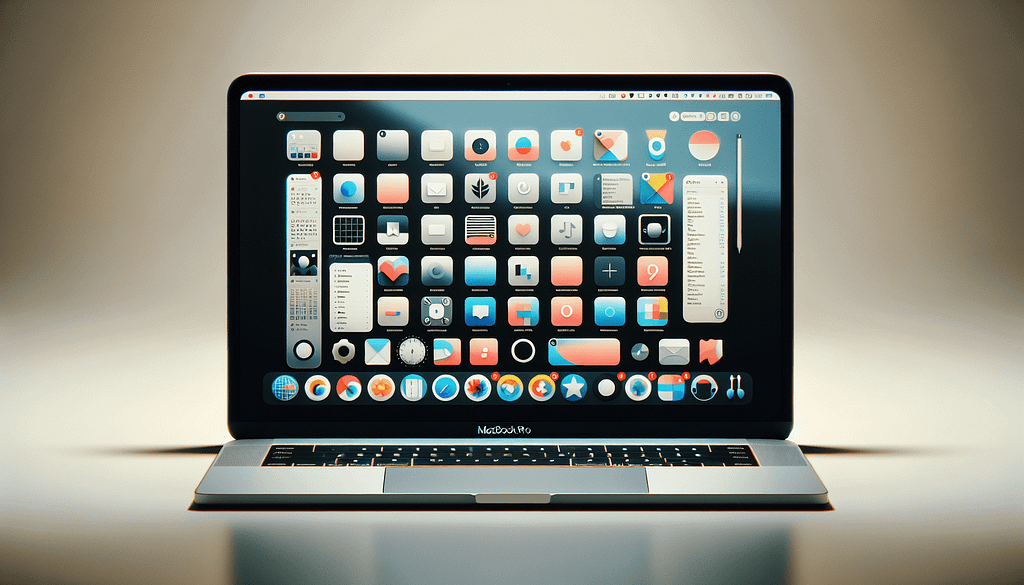
The Magic of the Dock
The Dock is an incredibly useful feature on Mac that often doesn’t get the love it deserves. Essentially, the Dock is a bar at the bottom (or side, if you prefer) of your screen where you can pin frequently used apps and documents. This way, they’re always just a click away.
- Add/Remove Apps: To add an app to the Dock, simply drag it from your Applications folder and drop it onto the Dock. Removing an app is just as easy — drag it out of the Dock, and it will disappear in a puff of smoke (literally).
- Customize the Dock: You can rearrange the icons on the Dock by dragging them into your preferred order. To make it even more personalized, adjust the Dock’s size and magnification in System Preferences -> Dock & Menu Bar.
Setting Up Your Wallpaper
The wallpaper you choose can set the mood every time you glance at your home screen. Changing your wallpaper is a simple yet impactful way to give your Mac a fresh look.
- Choose a Picture: Right-click on your desktop and select “Change Desktop Background.” From here, you can choose from Apple’s collection or use a personal photo.
- Dynamic Wallpapers: Consider using Apple’s Dynamic Wallpapers, which change according to the time of day, adding a dynamic feel to your home screen.

Widgets and Notifications
Another way to maximize your home screen’s efficiency is by leveraging widgets and notifications. Widgets provide quick access to information such as weather, calendar events, and stock tickers.
- Adding Widgets: Click on the date and time in the upper right corner of your screen to open Notification Center, then click “Edit Widgets” at the bottom.
- Managing Notifications: Go to System Preferences -> Notifications to customize which apps can send you notifications and how they appear.
Smart Folders and Tags
Smart Folders and Tags are two powerful tools that many Mac users overlook. Smart Folders automatically collect files based on your specified criteria, while Tags let you color-code and label your files.
- Creating Smart Folders: Open Finder, click File -> New Smart Folder, then set up criteria such as “created date” or “file type.”
- Using Tags: Right-click any file, go to the “Tags” option, and you can choose from a variety of colors or create your own tags.
Organizing Applications
When considering how to arrange your home screen on a Mac, you can’t ignore the Applications folder. The Applications folder should be clean and easy to navigate.
- Delete Unwanted Apps: Go through your Applications folder and delete the apps you no longer use.
- Organize Apps: Create subfolders for similar types of applications like “Work,” “Entertainment,” or “Utilities.”
Pay Attention to Your Menu Bar
Your Menu Bar, the strip at the top of your screen, can be both functional and organized. You can add or remove menu bar icons to keep it streamlined.
- Customize Menu Bar: Drop down the application menu from the top left, go to System Preferences -> Dock & Menu Bar, and decide which icons should appear.
- Third-Party Apps: Use third-party apps like Bartender to keep your menu bar clean by hiding rarely used items.
Hot Corners
Hot Corners can be a real game-changer for your productivity. You assign each corner of your screen a specific action. For example, you can set a corner to show your desktop or start your screensaver.
- Setting Up Hot Corners: Go to System Preferences -> Mission Control -> Hot Corners, and select the desired action for each corner.
Mission Control
Mission Control provides a bird’s-eye view of all your open windows, desktops, and full-screen apps. It’s perfect for multitasking and jumping between tasks.
- Access Mission Control: Swipe up with three or four fingers on your trackpad or hit the Mission Control key on your keyboard.
- Organize Spaces: Drag windows and apps into different “Spaces” to compartmentalize your work better.
Keyboard Shortcuts
While not directly a part of arranging your home screen, mastering keyboard shortcuts can significantly enhance your workflow and keep things organized. Learning shortcuts like Command + Tab (switch apps) and Command + Space (Spotlight search) can save valuable time.
Regular Maintenance
The last tip, though equally important, is to perform regular maintenance on your Mac. Periodically go through the previous steps to keep your home screen free from clutter.
- Scheduled Clean-up: Dedicate time once a month to clean up your desktop and dock, and review unnecessary apps and files.
- Software Updates: Keep your Mac up-to-date with the latest macOS updates to ensure optimal performance.
By following these tips on how to arrange your home screen on a Mac, you’ll create a more efficient, visually appealing, and pleasant environment to work in. You’ll find that a little digital housekeeping goes a long way in boosting productivity and reducing stress.
So, what are you waiting for? Get started on organizing your Mac home screen today, and see how it transforms your day-to-day experience.
If you found this article helpful, please clap for it, leave a comment, and subscribe to our Medium newsletter for more updates and tips!
from Stories by Casenixx Phone Cases on Medium https://ift.tt/RPvxrSA
via IFTTT
Comments
Post a Comment